Required Tasks
1. Get the Concentration game working as demonstrated in lectures 1 and 2. Type in all the code. Do not copy/paste from anywhere.
- 새롭게 제작
2. Add more cards to the game.
- 4*4 배열인 16개의 카드로 수정
3. Add a “New Game” button to your UI which ends the current game in progress and begins a brand new game.
- 버튼 생성 및 IBAction 연결 코드
@IBAction func newGame(_ sender: UIButton) {
emojiChoices[game.theme!] += removedEmojis
removedEmojis = []
game.flipCount = 0
flipCountLabel.text = "Flips: \(game.flipCount)"
game = Assign1_Concentration(numberOfPairsOfCards: (cardButtons.count+1)/2)
updateViewFromModel()
}
4. Currently the cards in the Model are not randomized (that’s why matching cards end up always in the same place in our UI). Shuffle the cards in Concentration’s init() method.
- init 메소드 내에서 shuffle() 함수를 통해 랜덤배치
init(numberOfPairsOfCards: Int) {
//생략
// TODO: Shuffle the cards
cards.shuffle()
//생략
}
5. Give your game the concept of a “theme”. A theme determines the set of emoji from which cards are chosen. All emoji in a given theme are related by that theme. See the Hints for example themes. Your game should have at least 6 different themes and should choose a random theme each time a new game starts.
6. Your architecture must make it possible to add a new theme in a single line of code.
- emojiChoices 1차원 배열 -> 2차원 배열로 수정, 1차원 인덱스별로 테마 구현
var emojiChoices: [[String]] =
[["🐼", "🐔", "🦄", "🐶", "🐯", "🐤", "🐸", "🐷"],
["⚽️", "🏀", "🏈", "⚾️", "🥎", "🎾", "🏐", "🏉"],
["😀", "😇", "😎", "😍", "😡", "😱", "🥶", "😈"],
["👍", "👎", "👉", "👈", "💪", "👏", "👋", "👊"],
["🍏", "🍎", "🍊", "🍉", "🍌", "🥝", "🌽", "🍇"],
["🍔", "🍙", "🍗", "🍕", "🍟", "🥪", "🍱", "🍣"]]- 게임 시작시 theme 랜덤지정(0~5 인덱스)
init(numberOfPairsOfCards: Int) {
//생략
// TODO: set Theme
theme = Int(arc4random_uniform(6))
}- theme 인덱스 지정 후 카드 추가, 재시작시 제거된 이모티콘 사용을 위한 배열 추가생성
var removedEmojis : [String] = []
func emoji(for card: Assign1_Card) -> String {
if(emoji[card.identifier] == nil), emojiChoices[game.theme!].count > 0 {
let randomIndex = Int(arc4random_uniform(UInt32(emojiChoices[game.theme!].count)))
removedEmojis.append(emojiChoices[game.theme!][randomIndex])
emoji[card.identifier] = emojiChoices[game.theme!].remove(at: randomIndex)
}
return emoji[card.identifier] ?? "?"
}
7. Add a game score label to your UI. Score the game by giving 2 points for every match and penalizing 1 point for every previously seen card that is involved in a mismatch.
- ScoreCountLebel 생성, 연결
@IBOutlet var scoreCountLabel: UILabel!- struct Card 내에 뒤집혔는지 여부인 isFliped 변수 추가
struct Assign1_Card {
var isFaceUp = false
var isMatched = false
var identifier: Int
var isFliped = false
//생략
}- Concentration(ViewMode) 내에 변수 scoreCount 추가
- 카드 두장이 뒤집힌 상태에서 상태에 따라 점수 조절 (matched : +2)(isFliped 카드 각각 : -1)
class Assign1_Concentration
{
//생략
var scoreCount = 0
var indexOfOneAndOnlyFaceUpCard: Int?
func chooseCard(at index: Int) {
if !cards[index].isMatched {
if let matchIndex = indexOfOneAndOnlyFaceUpCard, matchIndex != index {
// check if cards match
if cards[matchIndex].identifier == cards[index].identifier {
cards[matchIndex].isMatched = true
cards[index].isMatched = true
scoreCount += 2
}
cards[index].isFaceUp = true
indexOfOneAndOnlyFaceUpCard = nil
if(cards[index].isMatched == false) {
if(cards[matchIndex].isFliped == true) { scoreCount -= 1 }
if(cards[index].isFliped == true) { scoreCount -= 1 }
}
cards[matchIndex].isFliped = true
cards[index].isFliped = true
} else {
// either no cards or 2 cards are face up
for flipDownIndex in cards.indices {
cards[flipDownIndex].isFaceUp = false
}
cards[index].isFaceUp = true
indexOfOneAndOnlyFaceUpCard = index
}
}
}
//생략
}
8. Tracking the flip count almost certainly does not belong in your Controller in a proper MVC architecture. Fix that.
- Concentration(ViewMode) 내에 변수 flipCount 이동
class Assign1_Concentration
{
//생략
var flipCount = 0
//생략
func updateFlipCount() {
self.flipCount += 1
}
}- ViewController 에서 updateFlipCount() 메소드를 통해 증가
@IBAction func touchCard(_ sender: UIButton) {
game.updateFlipCount()
//생략
}
//생략
func updateViewFromModel() {
flipCountLabel.text = "Flips: \(game.flipCount)"
scoreCountLabel.text = "Score: \(game.scoreCount)"
//생략
}
9. All new UI you add should be nicely laid out and look good in portrait mode on an iPhone X.
- iPhone 12에 잘 나오도록 설정
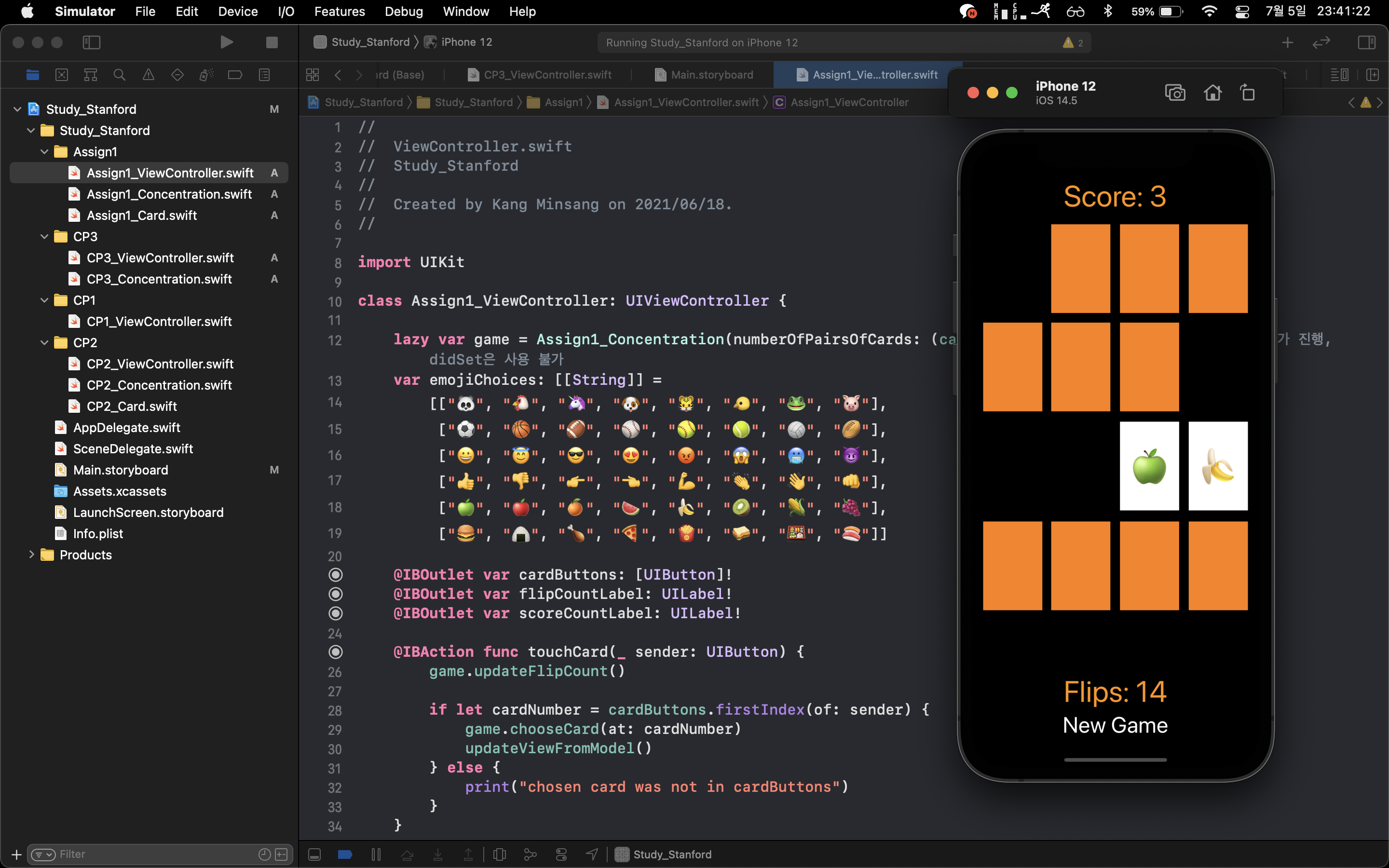
최종 구현 영상
'iOS 개발자 > iOS Stanford Univ' 카테고리의 다른 글
| [iOS 스탠포드] Chapter3 (0) | 2021.07.07 |
|---|---|
| [iOS 스탠포드] Chapter2 (0) | 2021.06.22 |
| [iOS 스탠포드] Chapter1 (0) | 2021.06.18 |